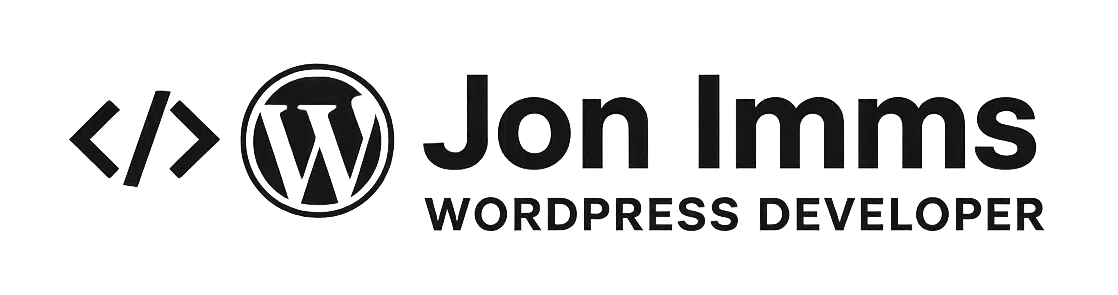As a WordPress developer, your browser is more than just a way to check the front-end of your sites—it’s a full-blown development environment. Chrome’s DevTools are already powerful, but with the right extensions, you can speed up your workflow, debug faster, and even uncover how other WordPress sites are built. In this post, I’ll walk you through my top 10 Chrome extensions for WordPress developers. Each one includes real-world examples, code snippets, and tips to integrate them into your workflow.
1. WP Sniffer – Detect Themes and Plugins Instantly
Ever visited a WordPress site and thought, “What theme is that?” WP Sniffer takes the guesswork out by detecting the theme and plugins running on almost any WordPress install. While it’s not always 100% accurate (especially with custom builds), it’s a great starting point for research or competitor analysis.
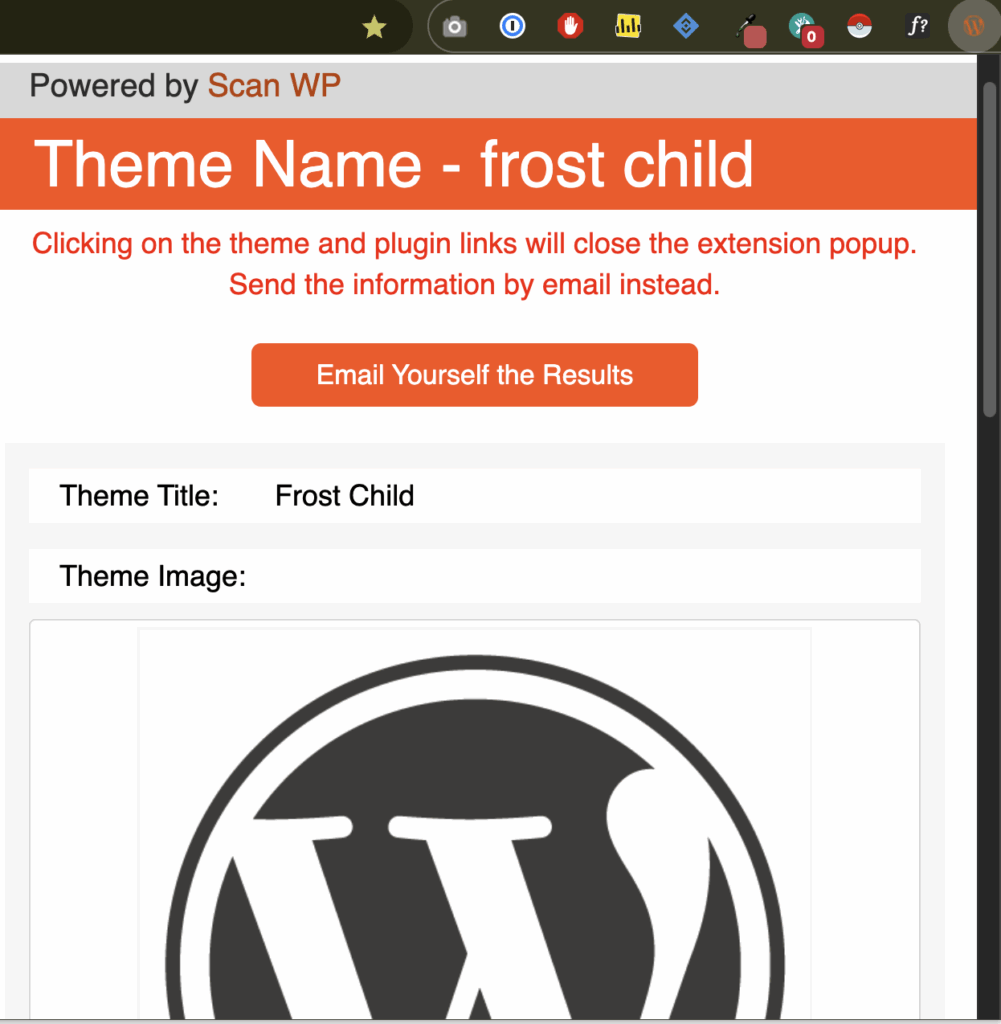
Example workflow: If you’re building a new project and a client sends you a competitor’s site for inspiration, WP Sniffer can reveal if they’re running something like Astra + Elementor. That gives you a baseline for discussions on speed, page builders, or alternatives.
2. JSON Viewer – Beautify WordPress REST API Responses
When you’re working with the WordPress REST API, raw JSON is hard to read. JSON Viewer formats it into a collapsible tree so you can explore data structures without losing your mind.
https://yoursite.com/wp-json/wp/v2/posts?per_page=1Instead of seeing a wall of text, JSON Viewer lets you expand each node for clarity. This is especially useful when debugging custom endpoints.
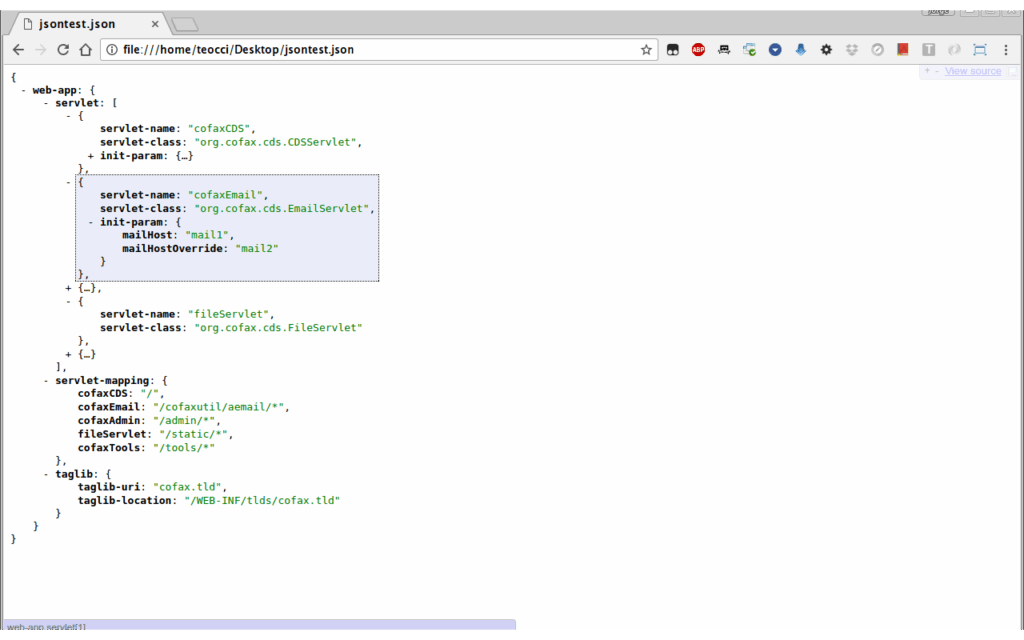
3. Wappalyzer – Reveal the Full Tech Stack
Wappalyzer tells you everything about a site’s stack—CMS, hosting, analytics, frameworks, even payment systems. For WordPress developers, it’s invaluable to confirm if a site is really WordPress, what version of PHP it’s likely running, or whether Cloudflare/CDN is enabled.
Example: Run Wappalyzer on a WooCommerce store and you’ll see not only WordPress + WooCommerce, but also Stripe, Google Analytics, and other integrations.
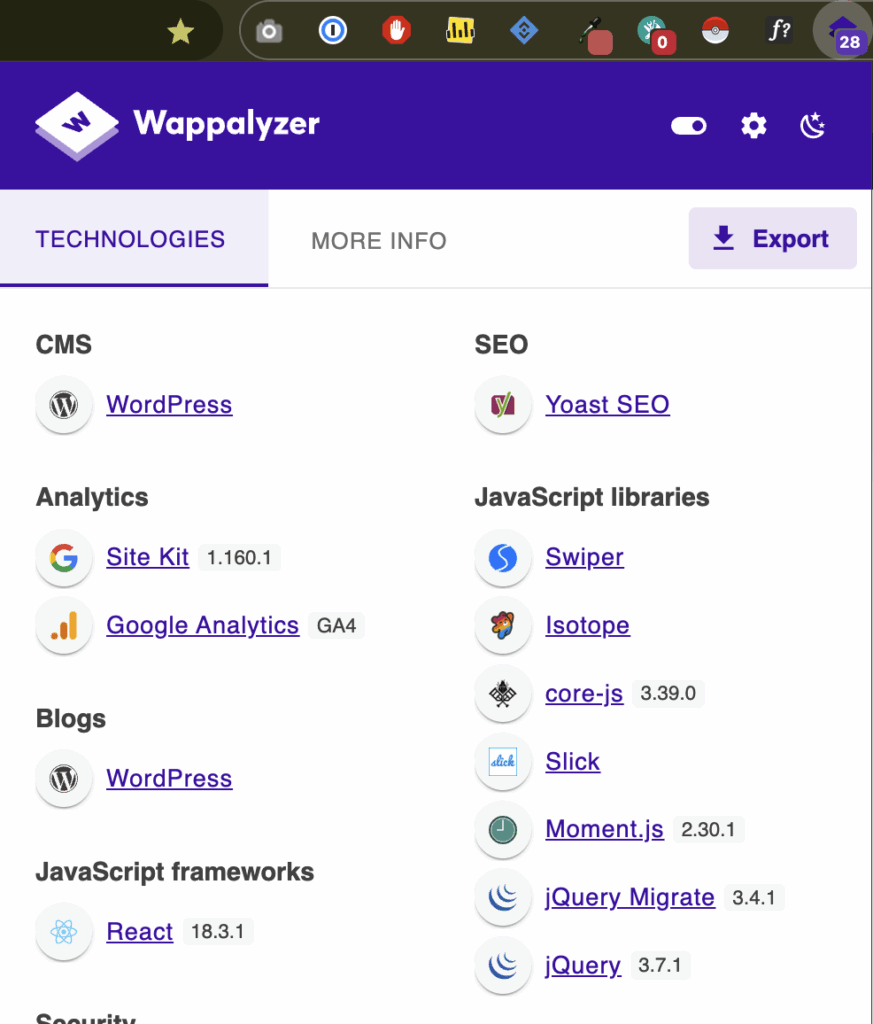
4. WhatFont – Inspect Fonts in Seconds
Typography matters. WhatFont lets you hover over text and instantly see the font family, weight, and size. No need to dig through DevTools CSS each time.
Example: If a client says, “I want the same font as this site,” you can hover, see it’s Raleway, and add it to your theme.json:
{
"typography": {
"fontFamilies": [
{
"fontFamily": "Raleway",
"slug": "raleway",
"name": "Raleway"
}
]
}
}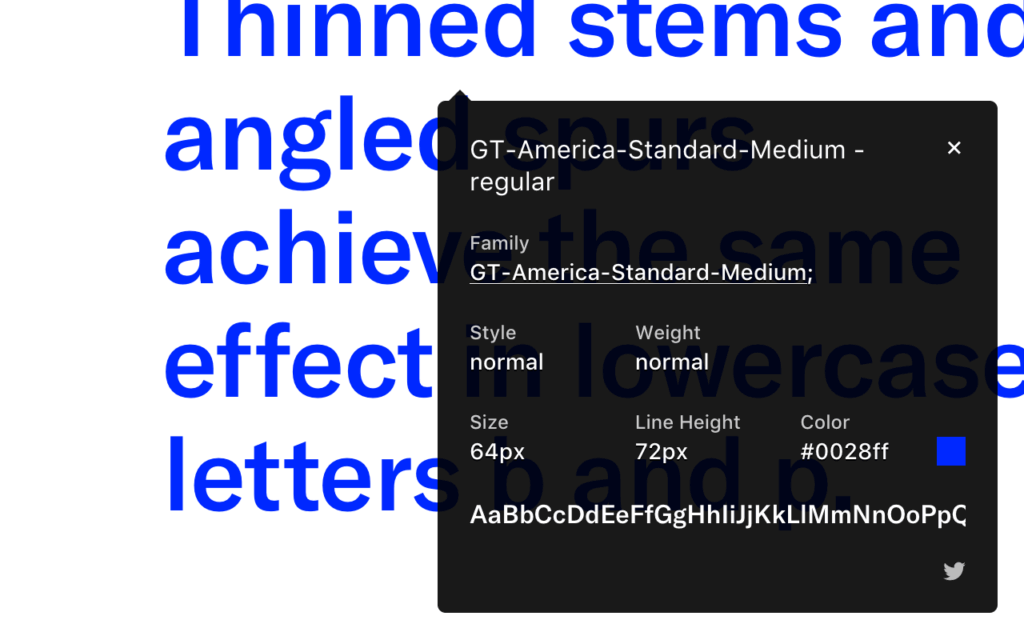
5. ColorPick Eyedropper – Grab Exact Colors
Need to match a client’s brand color from their old site? ColorPick Eyedropper lets you click anywhere and grab the hex/RGB instantly.
Drop that value into your theme.json color palette:
{
"settings": {
"color": {
"palette": [
{ "slug": "brand", "color": "#0A74DA", "name": "Brand Blue" }
]
}
}
}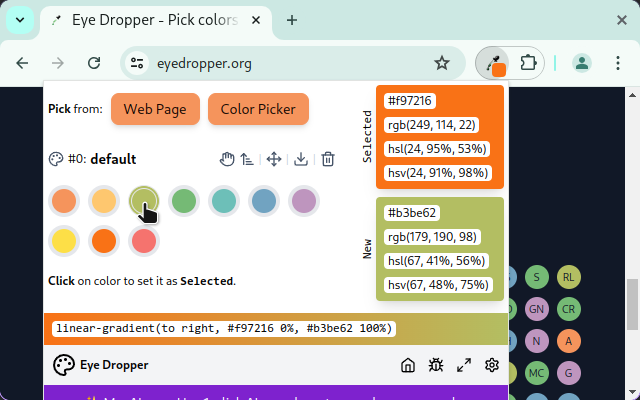
6. XPath Helper – Build Advanced Selectors
If you’re writing Playwright or Selenium tests for your WordPress site, XPath Helper is a lifesaver. You can test XPath expressions directly in the browser before committing them to code.
// Example: select the first blog post link
//a[contains(@class, 'entry-title')][1]7. Page Ruler Redux – Measure Pixel-Perfect Layouts
Page Ruler Redux lets you draw guides on a webpage and measure exact pixel distances. Perfect for confirming spacing matches your Figma designs or block patterns.
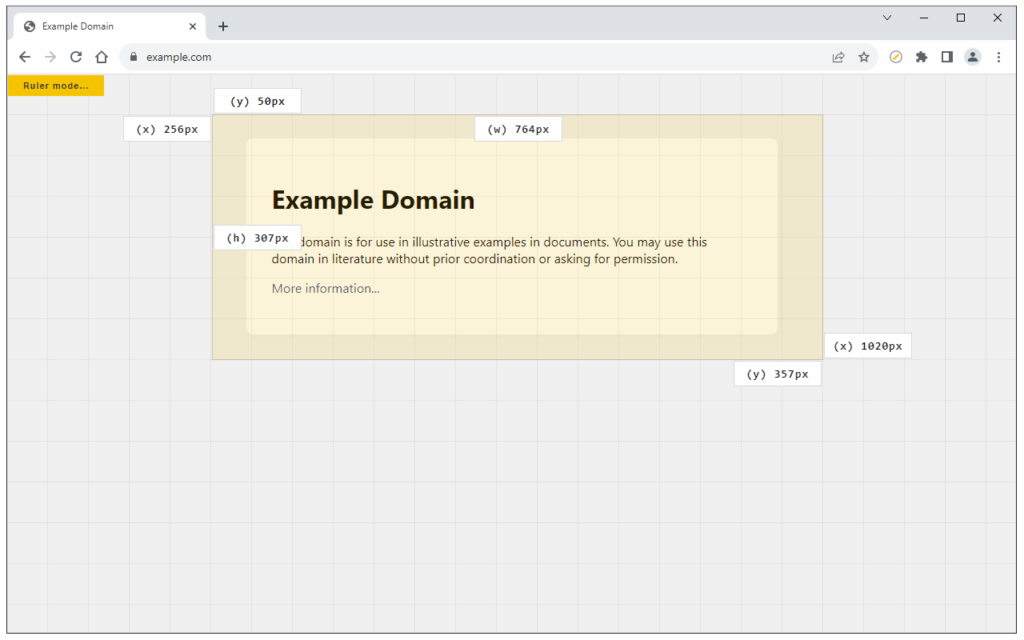
8. Lighthouse (Built-In) – Audit Performance & SEO
Lighthouse is built into Chrome DevTools. It generates Core Web Vitals audits (performance, accessibility, SEO, best practices). For WordPress, this is essential when optimizing themes and plugins.
Example: Run Lighthouse before and after installing a heavy page builder plugin to show clients the performance hit.
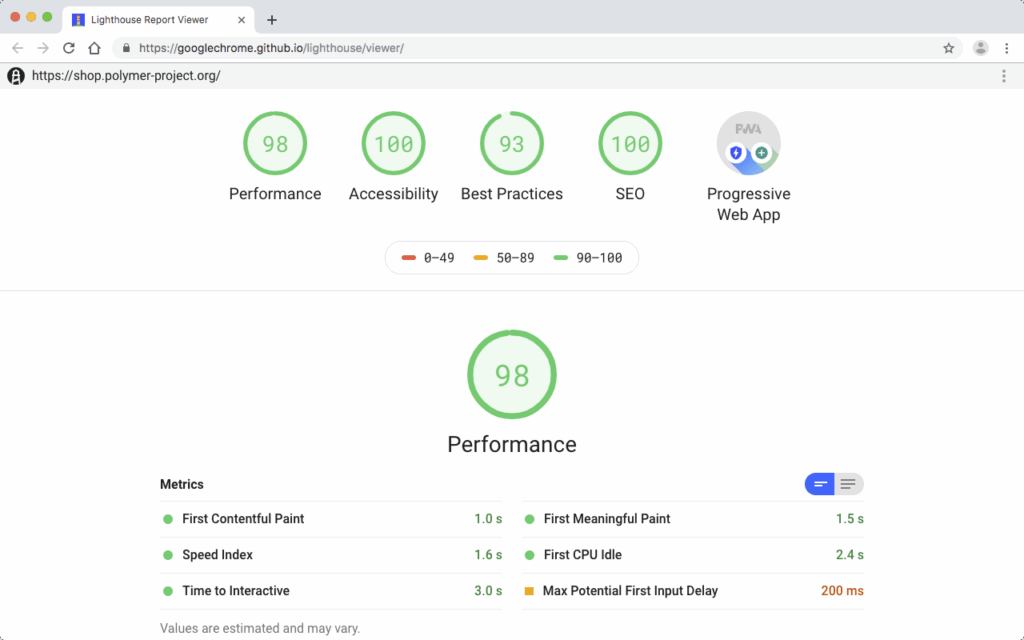
9. React Developer Tools – Debug Gutenberg Blocks
Gutenberg is powered by React. React Dev Tools lets you inspect component trees, props, and state. This is essential if you’re building custom blocks.
Example: Inspect your custom block and verify that props (like attributes.title) are passing correctly.
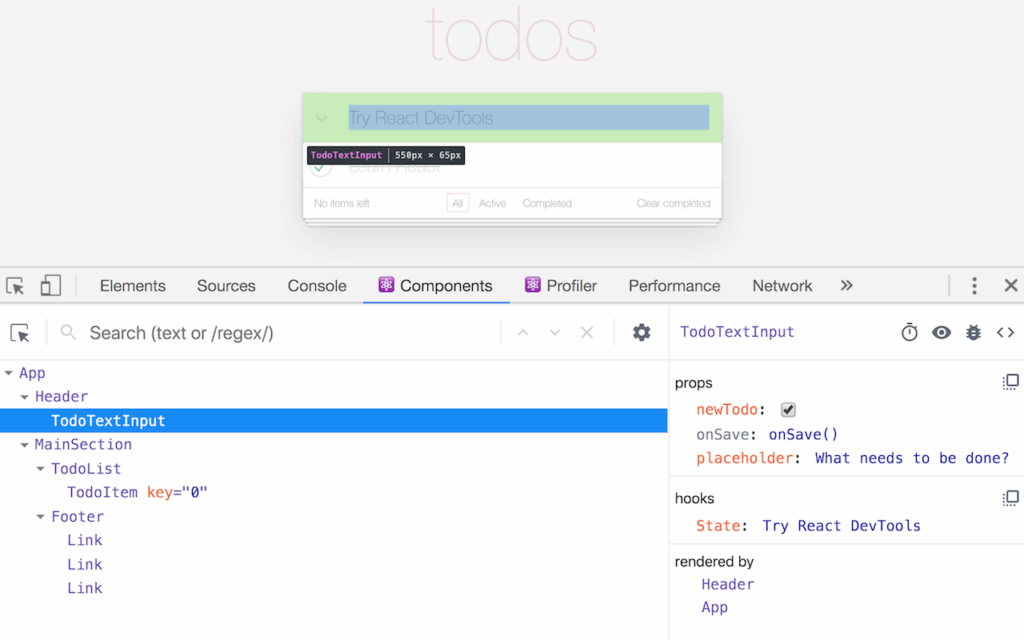
10. Web Vitals – Real-Time Performance Metrics
The Web Vitals extension shows LCP (Largest Contentful Paint), CLS (Cumulative Layout Shift), and FID (First Input Delay) in real time as you browse. It’s a quick way to test performance impact of theme changes without a full Lighthouse run.
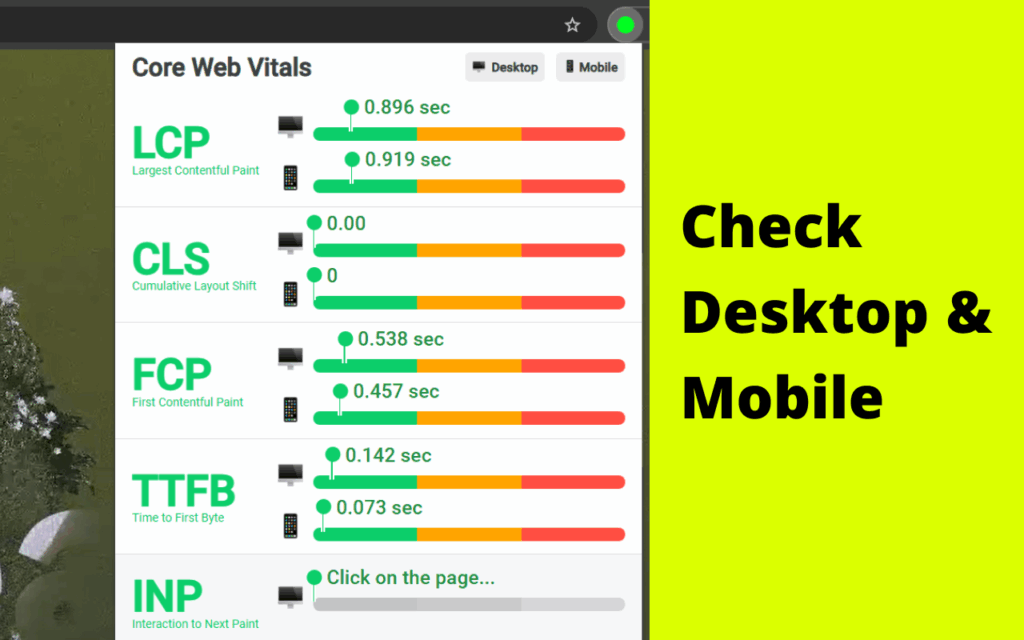
Wrapping Up
These 10 Chrome extensions are part of my everyday WordPress toolkit. They help me debug faster, design better, and build smarter. Whether you’re working on REST APIs, testing block props, or just checking a competitor’s stack, these tools give you superpowers right inside your browser.
Which of these do you already use—and which new one are you excited to try? Drop a comment below and let me know your favorites!